Javelin Group, part of Accenture Strategy, provides strategy consulting and digital transformation services to the worldÍs leading retailers and consumer brands. Javelin Group helps clients improve their competitiveness by anticipating and responding to the rapid changes in customer shopping habits and retail technologies.
As retail specialists, Javelin Group's strength lies in its unique ïverticalÍ model. The focus on retail means the team has a deep understanding of this sector and of all the essential retail disciplines needed to address the challenges of retailers and brands in adapting to the new consumer era.
These disciplines cover retail strategy, international retail expansion, organisational design, supply chain and fulfilment, technology planning, retail store formats and locations, website and cross-channel customer experience, technology development and analytics, as well as retail acquisitions and disposals.
Clients are retailers (including many of EuropeÍs top 50 retailers), brands, B2B distributors and private equity investors in retail, as well as shopping centre developers and investors, all across the world.
In June 2015, Javelin Group was acquired by Accenture Strategy to expand its capabilities in helping the worldÍs leading retailers and consumer brands accelerate their digital transformation.
- Company Name:Javelin Group
(View Trends)
-
Headquarters: (View Map)London, United Kingdom
-
Management Consulting
- 1615194 Global Rank
- 143770 Netherlands
-
Direct54.45%
-
Search42.12%
-
Referrals2.62%
-
Mail0.61%
-
Display0.20%
-
Social0.00%

- 0 SDKs
- 1 Total reviews

- App Url: https://itunes.apple.com/app/javelin-group/id413224068
- App Support: http://kiwords.co.cc
- Genre: Photo & Video
- Bundle ID: com.javelingroup.kiwordsapp
- App Size: 1.6 M
- Version: 1.0
- Release Date: January 19th, 2011
Description:
KiWords (pronounced Key Words) is an application that will help you manage picture collections of any size. Taking advantage of the iPad touch interface, you can sort and tag your pictures quickly and easily, so that you can always find exactly what you’re looking for when you want to show off the pictures on your device.
Professionals can also take advantage of KiWords to allow clients to quickly tag, pick, and rate pictures right at a photo shoot so there’s no guess work later on as to what pictures they like.
Some “Ki” features include:
Tag Mode: Ability to tag photos grouped in 14 different categories with up to 55 tags per category.
While in Tag Mode you can enter “Ki mode” to move tags around to different positions on the screen for ease of use, delete unwanted or default tags you don’t use, and have a mixed group of words available for the specific pictures you plan to tag.
Pick or Pass mode: quickly cull through a photo shoot allowing someone to pick their favorite photos.
Ratings mode: with a 5 star rating system that allows you to quickly rate each of your pictures.
For iPhoto users, KiWords automatically imports all your Albums, Events, and Faces data which can be used along with tags and ratings to quickly access your pictures. You can instantly take advantage of the work you’ve already done in iPhoto to organize your photo collection.
Quick one tap access to any album, event, face, tag, or ratings group.
At the heart of KiWords is a simple yet powerful filtering system that lets you quickly get to exactly what you’re looking for. Choose all pictures with both “Grandpa Joe” and “Michael”, or all pictures of “Savannah” that are not rated one or two stars. Quickly see all the pictures marked as “Pick” from a given photo shoot. In the advanced filter Green means it “can include” the pictures, Yellow means it “must include” them, and Red means to “not include” the pictures.
A quick example:
Green “Grandpa Joe” and green “Michael” will bring up all pictures of Grandpa Joe OR Michael.
Yellow “Grandpa Joe” and yellow “Michael” will bring up all pictures that have both Grandpa Joe AND Michael.
Green “Grandpa Joe” and red “Michael” will bring up all pictures of Grandpa Joe that do not have Michael in them.
Include as many items as you want in a filter to get to the specific pictures you need to find.
Use the “Quick Scroll” view to skip ahead in a group of pictures to the picture that you’re looking for.
At any time holding on part of a picture will bring it to the front so that you can see all the details through the tags or other objects on the screen you’re working with.
KiWords is for anyone with digital photos who wants to use the iPad to organize and share their photo collection.
Check out our tutorials under KiWordsApp on YouTube, join KiWordsApp on Facebook for more information and discussions or visit our website at kiwords.co.cc
Sort by
Jermil

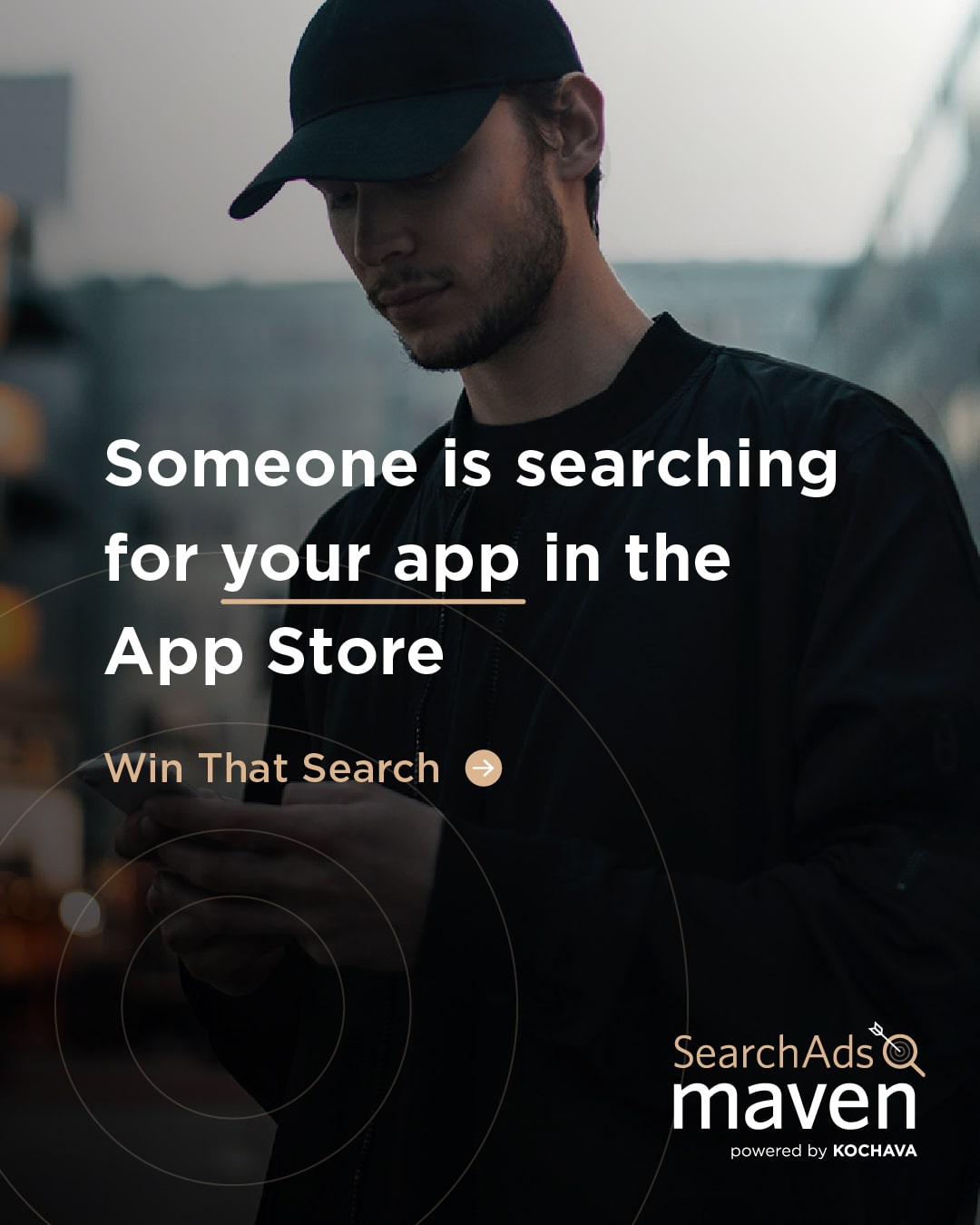
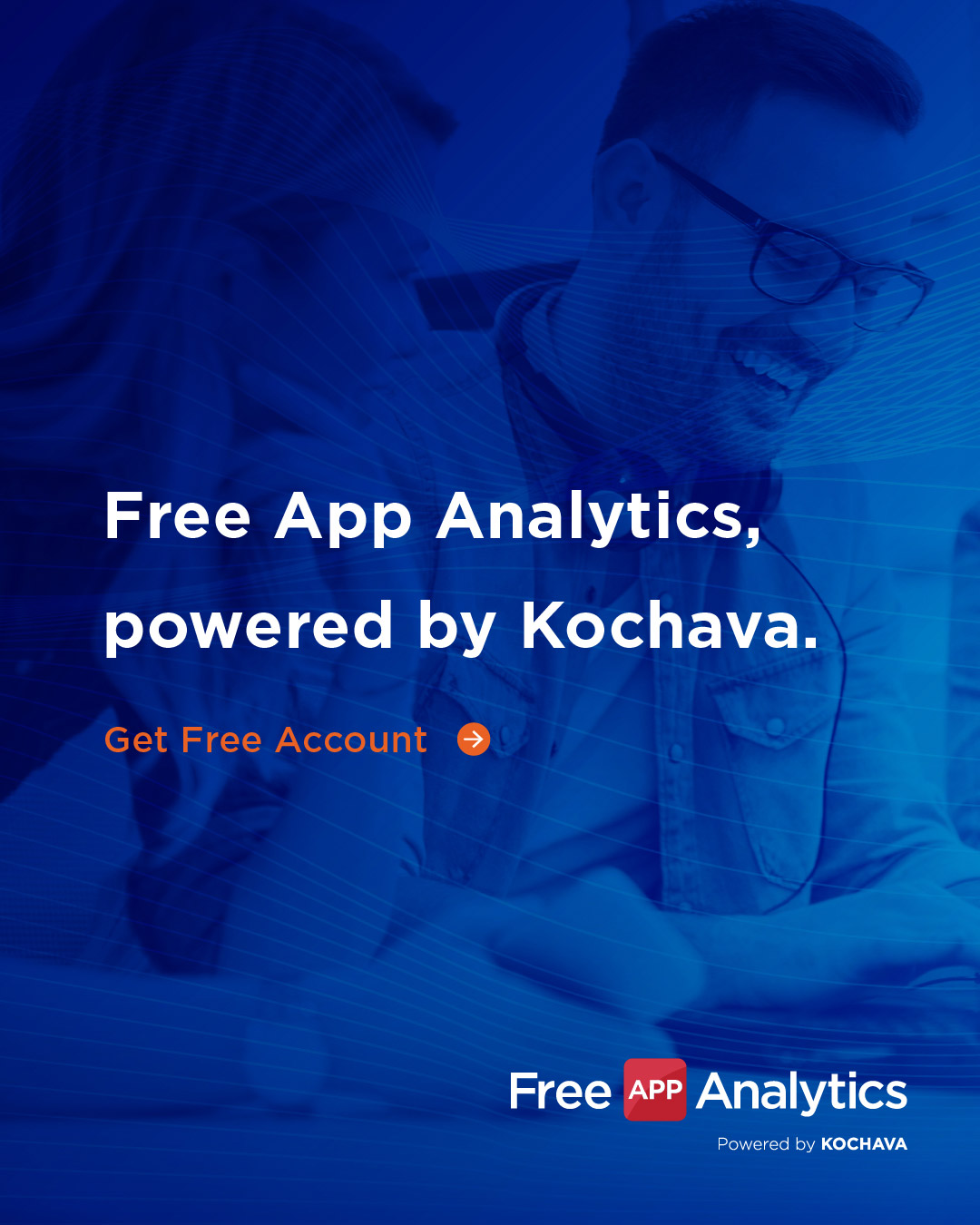
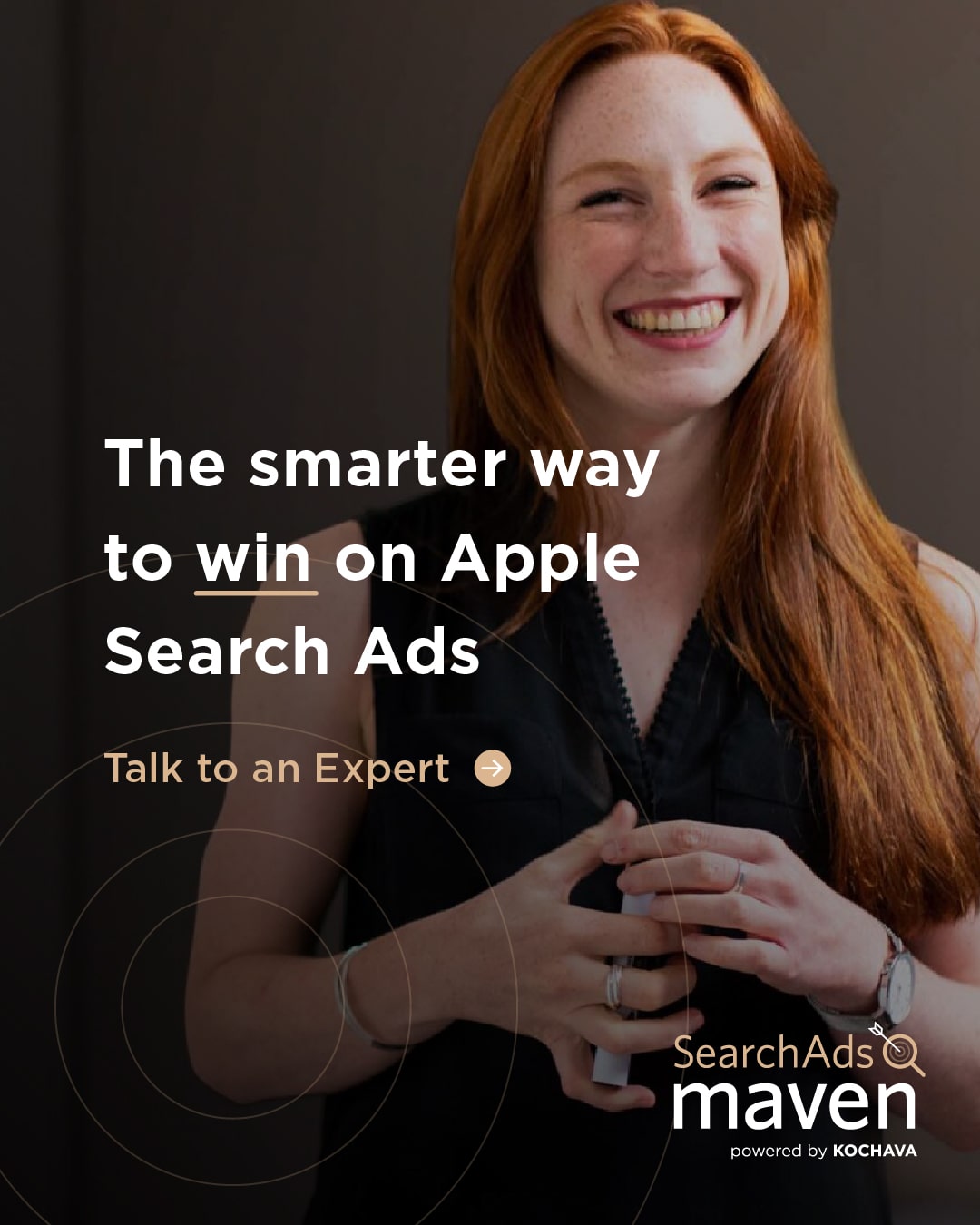
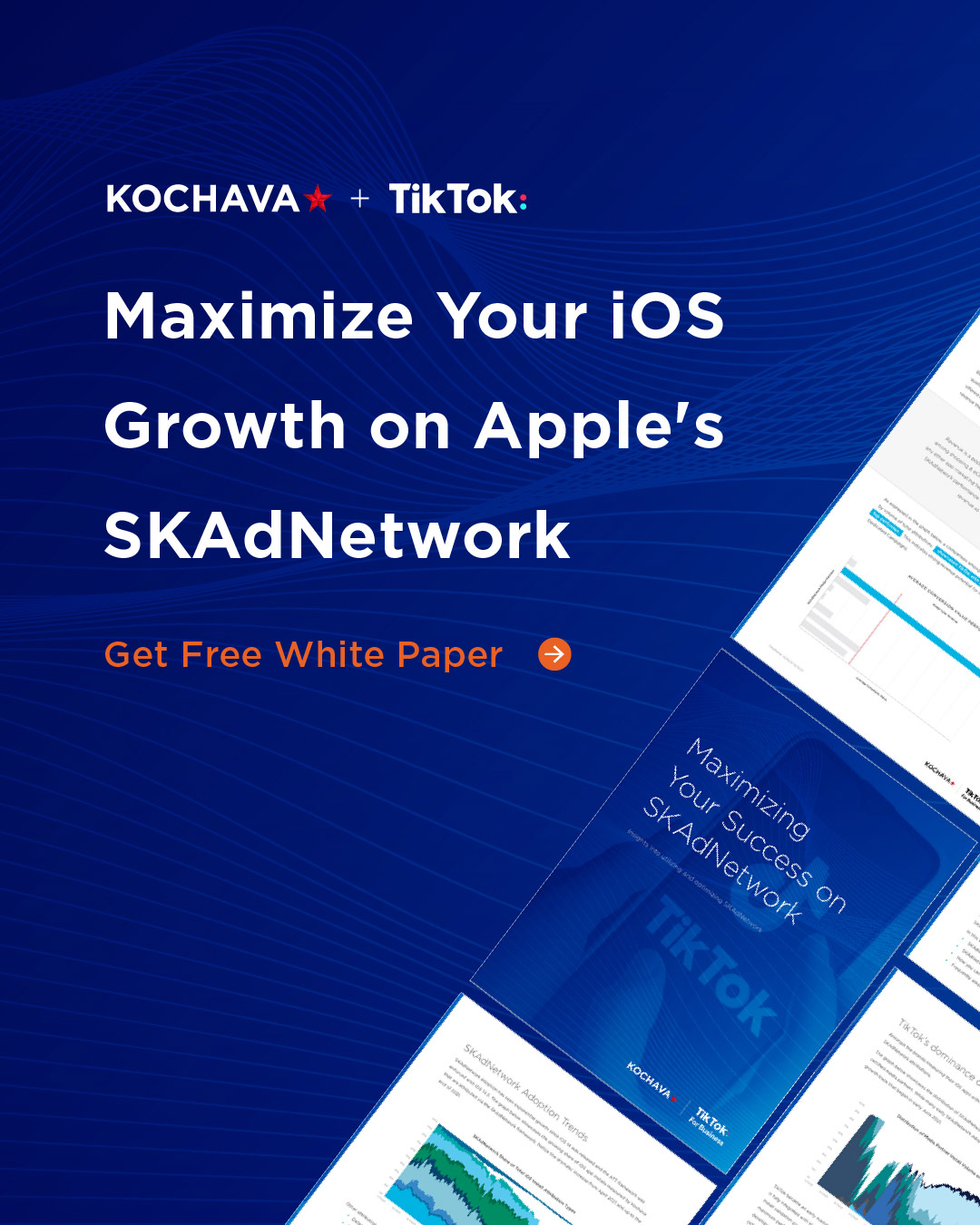
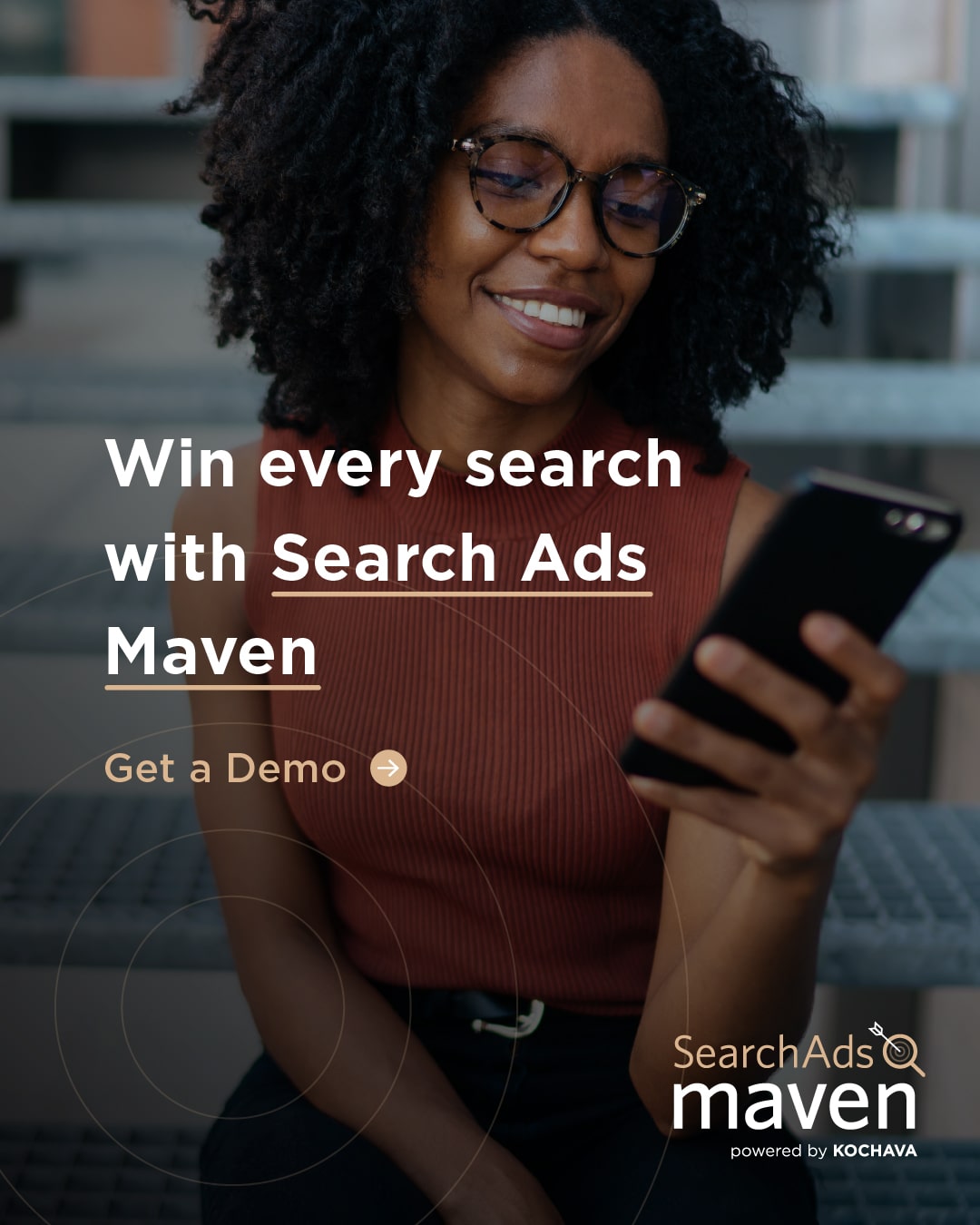
Can't figure this app out